Ok, so you’ve got some video on a DVD that you want to put on your web site – should be easy enough to do you would imagine, right? Well it can be easy if you know what tools to use but if you’re trying to search on Google to find out what you need to accomplish this task you can end up chasing your tail or chasing up on many bogus leads. The problem is the web is awash with stuff related to video conversion and so much of it is ‘search engine noise’ from all sorts of sources trying to flog literally thousands of different software tools. That makes it very difficult to know what source of information to trust and what products really do what you need. From my own experience I found it a very frustrating task but I figured out a solution that worked for me so I’m sharing it here as I’m sure there are many other people out there who are also trying to accomplish this seemingly simple task but also facing similar challenges in finding suitable tools for the job.
The Video Conversion Task
I already knew what tool I was going to use to display the video – since it was a WordPress based website I would be using a WordPress plug-in and from previous research I discovered the awesome WordTube plug-in which I have used on other sites and found to be really excellent for managing and displaying videos on a WordPress web site. WordTube is based on the JW Flash Media Player and so if you have a non-WordPress web site, you can use the JW Flash Media Player. Since this is a Flash based player the format required for the video is the FLV (Flash Video) format. So the video conversion task that we are dealing here with is: Convert a portion of video from a DVD disc to a FLV file.
Step 1 – Get the video off the DVD and into a file on your computer (Rip the DVD)
The problem here is that DVD ripping software has become associated with piracy and has been chased underground by the movie industry. This causes problems for legitimate users. Piracy is big business and there will always be plenty of vendors offering software for this purpose. But since much of this software is already on the fringes of legality you really have to be careful of what you download and install – I’m always wary of the potential for viruses or Trojans embedded in software, so I try to find out as much as I can and make sure the source is trustworthy before installing anything. To cut to the chase, the software I ended up with here was DVD Decrypter 3.5.4.0. This is a tool that was freely until 2005 when the developer was threatened with legal action and decided to cease development of the software to avoid the potential for legal trouble. Fortunately the software is still available through different sources (I found it here). DVD Decrypter did it’s job just fine and what I ended up with was the raw files from the DVD – VOB, IFO, etc. The important file here is the VOB file which is essentially an MPEG2 file (you can change the extension to .mpg and it will play in a media player such as Windows Media Player). With DVD Decrypter I was able to select only the chapters that contained the potion of video I needed but not the exact snippet since it was not contained neatly within a specific chapter.
Step 2 – Convert VOB (or MPEG) to FLV
When I found the Riva FLV Encoder, I thought it was going to be the only solution I would need for this part of the task. As it turned out, it wasn’t quite that easy. One of the input formats that Riva is supposed to work with is MPEG2. So I simply changed the .VOB extension to .mpg and tried converting it with Riva but Riva gave me this error: “The encoding of your video file has failed. This can be caused by a not supported combination of parameters or by a not supported video codec”. So I thought maybe the MPEG format wasn’t quite right. I found a convertor utility to convert from VOB to MPEG and created my MPEG file that way – that didn’t work in Riva either. I finally came across the open source WinFF tool (a GUI version of the command line FFMPEG video conversion tool). It converts between a wide range of formats including MPEG to FLV. Unfortunately, unlike Riva it does not have a simple option in the GUI for selecting just a portion of the source to convert. In Riva you can specify the starting point and duration in seconds which is great if you just want a portion of the original video in your final result. So what I ended up doing was using WinFF to convert the VOB/MPEG to AVI and then used Riva to convert the AVI to FLV.
An improved solution
While the approach outlined above does work, I was a bit concerned with the quality of the end result. Converting to AVI before converting to FLV seemed like it would have a negative effect on the video quality since AVI is a format with a high level of compression and therefore not ideal to use as the source for creating the FLV. So I dug a little deeper into WinFF and its backend, FFMPEG, and discovered the command line options –ss and –t which allow one to specify a start point and duration as in Riva. However, I discovered the seek option (-ss) didn’t work right on VOB files so I ended up converting to DV format first and then converting from DV to FLV with the –ss and –t options to select the desired snippet from the video. I choose the DV format because it is a high quality format and the extra step did not have any noticeable effect on the end result.
Summary of steps and tools I used to convert the DVD for viewing on the web
- Extract the DVD files to hard drive: DVD Decrypter 3.5.4.0
- Convert VOB to DV format: WinFF
- Convert DV to FLV and extract the desired video segment: WinFF (with -ss and -t command line options)
- Display the FLV on website: WordTube (for a WordPress web site) OR JW Flash Media Player (for any other type of web site)
I know there are many other ways to accomplish this task but one of the nice things about the solution outlined here is that it does not require any expensive software – all of the software I have listed here is free software and it gets the job done.
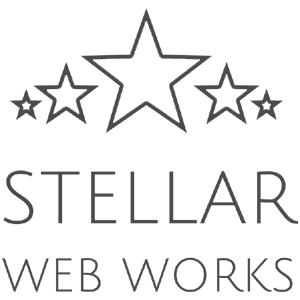
Great stuff. FF seems like great software. Thanks for the tip.
– Shelon Padmore
great solution
Thank you