How to make a slider with Lazy Blocks and Swiper.js

Are you having trouble finding a good slider for your WordPress website? Learn how you can make your that is tailored exactly to what you need.
Read this »
Are you having trouble finding a good slider for your WordPress website? Learn how you can make your that is tailored exactly to what you need.
Read this »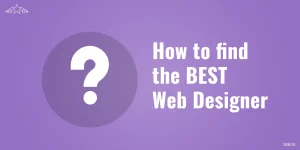
In this article we provide you with valuable tips and insights on what to look for in a web designer, how to evaluate their portfolio and experience, and the questions to ask during the selection process.
Read this »
One of the great strengths of WordPress is the availability of a vast amount of ‘plugins’ that can add almost any functionality that you can think of or change the way WordPress works. With so many plugins available to enhance a website, it can be tempting to over-use plugins but there can be downsides to using plugins on a website.
Read this »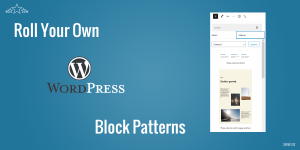
In this article I will show you how quick and easy it is to set up your page/post layouts with block patterns and block templates. Let’s start with block patterns.
Read this »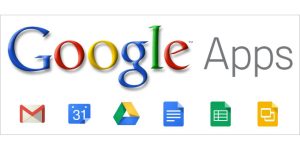
If you have been using the free edition of Google’s email services, what are your options now that Google has discontinued their free service?
Read this »
Here I include some hand picked online resources intended for our clients to educate themselves on SEO. These are resources that which we feel are suited to small New Zealand businesses.
Read this »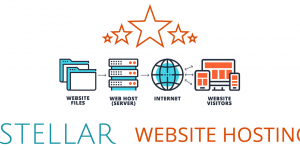
In a nutshell, website hosting (or web hosting) is a service that stores a website (which is made up of computer files and sometimes databases) on a special purpose computer and delivers it to anyone who requests some information from your website.
Read this »Note: this an excerpt from our Web Site Management Instruction Manual
Search engine optimisation is all about improving how a website performs in the results returned by the search engines (Google, Yahoo, Bing/MSN, etc.) for related keywords and phrases. There are 2 main aspects to it – 1) On-site SEO and 2) Off-site SEO.
Read more »On a new WordPress site that I was working on I got an error message “The response is not a valid JSON response.” when I attempted to upload an image to a page via Gutenberg block editor.
After Googling it, I found a myriad of different solutions and troubleshooting steps to take but in the back of my mind I remembered encountering this before and remembered that it was a simple fix. One solution suggested using the Media Library upload button instead of the direct Upload button. This did actually did allow me to upload the image but when I went to save the page I got the error “Updating failed. Error message: The response is not a valid JSON response.”
Read more »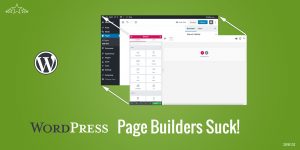
In the context of WordPress, page builders are add-ons that provide an alternative interface for creating and laying out web pages. I have concluded that page builders are not a good solution for me or my clients. Here I discuss why.
Read this »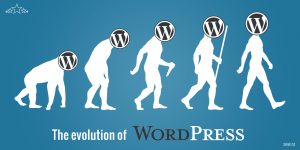
In the last 12 years I’ve witnessed the evolution of WordPress from a blogging-centric system that could be adapted to work as a basic CMS into a full-blown CMS and even a web application framework. In this post I identify 8 of my favourite WordPress advances.
Read this »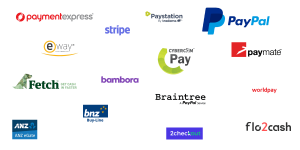
This article looks at some of the payment gateway options for accepting credit card payments available to New Zealand businesses.
Read this »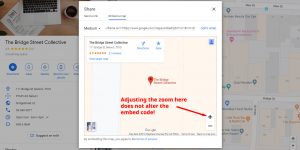
Update May 2023: This solution still works in 2023!
I was embedding some Google maps and was having trouble setting the initial zoom level. But after playing around with it for awhile, I figured out the simple trick for how to do it. I thought I would share it here in case it helps someone.
Read more »
In this article I provide my perspective as an experienced web developer on how WordPress rates as a content management system.
Read this »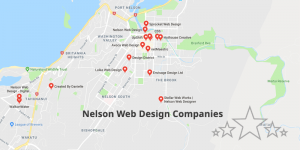
Stellar Web Works is based in Nelson on the top of the South Island of New Zealand. I’ve compiled a list of all the other web design companies located in Nelson. If I’ve missed any let me know.
Read more »What do you base your decision on when choosing a web designer?
Read this »User experience is about how easy or difficult it is for visitors to your website to interact with the website to achieve their goals (and your goals). A good web site user experience requires:
Here’s a video that I came across on searchengineland.com that explains the basics of Search Engine Optimisation (SEO) in an easy to follow, non-tech-speak manner. I thought I’d share it here as it may serve as a useful primer on SEO for my clients:
Four essential steps to keep your website safe and secure.
Read this »This post describes a solution to stray p or br tags appearing inside a block of content enclosed in shortcodes.
Read this »