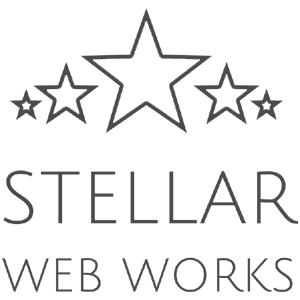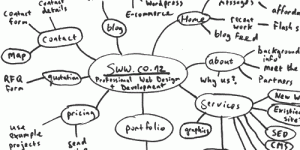One of my client’s websites got hacked recently but fortunately he was able to restore the website and tighten up security. He also discovered how the attack happened – his own computer got infected with malware which got access to a file created by the popular FTP client, FileZilla. That file contained his FTP connection details for his website, including password in plain text. Yes, FileZilla stores all the site connection details that you save in the site manager in a plain text XML file. This seems very unsecure. The FileZilla developers contend that it is the job of the Operating System to keep your information secure and that even if they encrypted it, malware authors would easily decipher it. However, I am of the opinion that encrypting the passwords would make it more difficult for the hackers and therefore would improve the security.
Read more »
Here are ten useful tips for website owners specifically related to usage of keywords to improve performance in search results. Read more »
Google Insights for Search is an interesting tool that is fun to play with and could give you some useful nuggets of information that you can use to your advantage. You can use it to see what search terms are most popular and to see how search terms trend over time. For example if you are selling a product on your website and are planning an online marketing campaign, you can see what times of year have the most search activity for keywords related to your product and then time your campaign to occur during a time of peak interest. Your results can be restricted to a specific country or region so for example you can look at the trends accross the entire world, or just in New Zealand or even just in Nelson – pretty cool eh?
Google Insights for Search has been around since 2008 but is still in ‘beta’ mode (test mode) – check it out here.
I was recently having a beer and a chat with a fellow Nelson web developer and discovered that we shared the same favourite content management system. That got us on to talking about what CMSs the other local web design companies here in Nelson build their websites on. My mate told me of a job he turned down because it was an existing website that was built on a content management developed in-house by the original developer of the website and quick look at the structure of the code showed that it was a complicated mess that he didn’t want to get involved with. This reminded me of how important the choice of CMS platform is. Yet very few of my clients have ever asked me about what type of CMS I would use to build their website on. I guess most people are not aware that there is a choice to be made.
For the uninitiated, a content management system is the administration side of a website that facilitates the management, updating and expansion of the website. There are a vast amount of different systems out there, a handful of widely used ones and there are some web companies that custom build their own systems. Broadly speaking they can be categorised as:
- Open source CMS
- Proprietary commercial CMS
- In-house custom developed CMS
While there may be some excellent proprietary and custom developed systems in use, open source content management systems are the most widely used and as a result generally lead the way in terms of ‘state-of-the-art’ in features, usability and security. There are a few top open source CMS platforms in particular that are highly active projects in terms of the pace of continual development, improvement and enhancement. Such systems run millions of web sites and on such a scale that any problems are quickly discovered and fixed. Whereas if you compare a custom developed system, it is unlikely to find a pace of development and improvement that comes anywhere close and it is also unlikely for find the same level of available features and capabilities as you would in a top open source platform.
Advantages of Open Source CMS over proprietary or custom built:
- more likely to be an evolved stable platform
- often more refined usability – i.e. easier to use
- usually will have a much wider range of features/capabilities
- easy to find another developer who can work on your website (so you are not locked in to the original developer for future work on your website)
- typically well optimised for search engines
- portable to a wide range of web hosting environments
- generally will cost less because many specific features that you need are already built in or available as plugins/modules and the wide range of options for choosing a developer
- no additional fee for the CMS software itself
Of course within open source there are many different systems available but three of the most widely used are WordPress, Joomal and Drupal. Each of these three are well refined systems with a large community of developers and are continuously improving and evolving at a rapid pace. They each have their own particular strengths and are all great solutions for different situations. There are also a number of other widely used and respected CMSs out there. The bottom line, if you are someone looking to get a website built, is to ask your prospective web developer what CMS they would use for your web site and why. If they propose a custom built or proprietary system, ask why they consider it to be a better fit for your situation than an open source system and compare the advantages they provide with the advantages of open source systems outlined here.
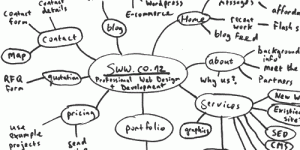
The idea behind mind maps is that you start with a central concept, write it down in the middle of a page, then add nodes as you think of different ideas around that concept. You can further develop any of the ideas by branching out more nodes from these ideas and so on. On paper it might look something like this:
Read more »
I have made available another plugin for WordPress. It is a plugin that adds a template tag for creating a navigation menu from links added to the core WordPress links management facility. For more information about this plugin visit the EZY Nav Menu plugin page on this site or see the WordPress Plugin Directory.
I have made a WordPress plugin for displaying quotes, testimonials or other text snippets on a WordPress website/blog available for download on this website. In the past I have modified many plugins for my own purposes, but this is my first foray into releasing a WordPress plugin for public consumption. I had been looking for a plugin that would display testimonials on a client’s web site and came across Luke Howel’s quote rotator plugin. Luke’s plugin displays the quotes as a sidebar widget which was not suitable for my needs so I decided to have a go at expanding upon his plugin to offer other display options as well as add a settings admin menu and some styling features. The result is the Flexi Quote Rotator plugin. As with the original version that it is based on, it is licensed under GPL and free to download, use, modify, redistribute as you please.
Ok, so you’ve got some video on a DVD that you want to put on your web site – should be easy enough to do you would imagine, right? Well it can be easy if you know what tools to use but if you’re trying to search on Google to find out what you need to accomplish this task you can end up chasing your tail or chasing up on many bogus leads. Read more »
A content management system (abbreviated CMS) allows non-technical people to update and manage a web site without requiring technical knowledge.
At Stellar Web Works we specialise in building web sites on content management systems. We have worked with a number of different content management systems and have come to favour using the popular WordPress platform as our CMS of choice. WordPress is well known as the most widely used blogging platform but what is less well known that it is also an excellent general purpose content management system that makes a great platform for building a wide variety of web sites. WordPress, built with the PHP programming language and MySQL database platform, is very extensible and can be customised to add any special functionality and features that a web site might require. Here are some of the reasons why we think WordPress is a great choice for a CMS:
- Easy to use – the administration interface is logical and intuitive. Even a person with very limited computer skills will have no problem using WordPress to update and manage a web site.
- Search engine friendly – WordPress provides the tools and features that can be used to build a web site that is well optimised for search engines
- Powerful extendible platform – WordPress is designed to be customised and extended by means of building ‘plug-in’ components that can add functionality to cater for the specific needs of a particular web site
- A mature stable platform – WordPress has undergone more than 5 years of active development with new and improved versions being released on a regular basis
- Large active developer community – Many developers create and make available plugins that add new features to the platform so for many special web site requirements, chances are that a plugin has already been created to handle it
- Full flexibility of design and layout of web site – WordPress has a very flexible templating system that allows the web developer complete freedom in designing the web site.
© 2024 Stellar Web Works Ltd., A Website Design Company based in Nelson, New Zealand